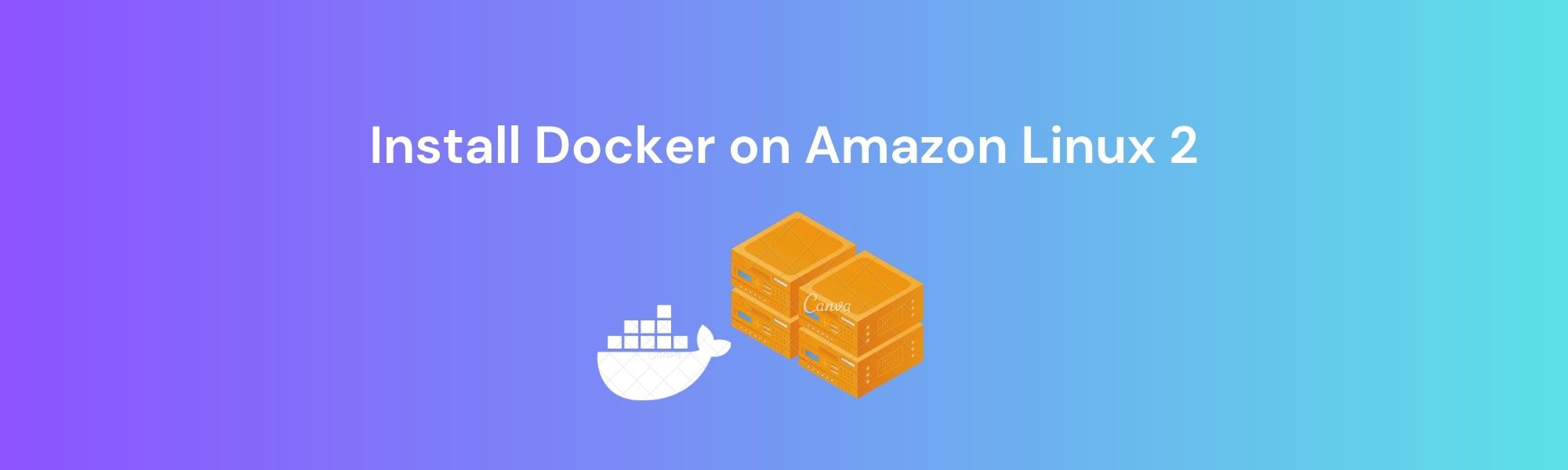Docker, a popular platform for containerization, enables developers to create, deploy, and run applications in isolated environments called containers. If you are using Amazon Linux 2 as your operating system on AWS, this tutorial will guide you through the process of installing Docker. By following these steps, you will be able to utilize Docker's powerful capabilities to streamline your application deployment workflow.
Step 1: Connect to Your Amazon Linux 2 Instance
To begin, ensure that you have successfully logged into your Amazon Linux 2 instance. You can use SSH or connect to your instance using AWS Management Console.
Step 2: Update System
Before proceeding with the installation, it is essential to update your system packages. Open the Terminal or SSH into your instance and run the following command:
sudo yum update -y
This command will update your system packages to the latest versions.
Step 3: Install Docker
Amazon Linux 2 comes with amazon-linux-extras installed. To Make sure you have amazon-linux-extras installed, run the following:
which amazon-linux-extras
It should output the location of amazon-linux-extras such as /usr/bin/amazon-linux-extras, If not install amazon-linux-extras using yum
yum install -y amazon-linux-extras
then enable docker by running the following command:
amazon-linux-extras enable docker
then install docker by running the following command:
yum install -y docker
Step 4: Start Docker
sudo service docker start
Step 5: Add ec2-user Permissions
sudo usermod -a -G docker ec2-user
sudo chmod 666 /var/run/docker.sock
docker version